Adding New Jobs
How to Add New Jobs to your Careers Section
1. Login to your HQi using your admin login information.
2. Navigate to "Careers" tab and click on Add/Edit Careers.
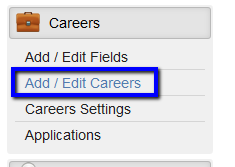
3. Then Click the "Add" button to add a new job listing.
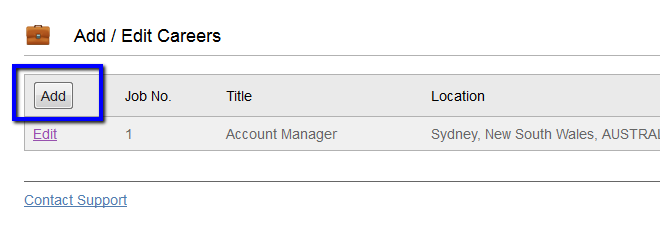
4. Clicking the Add button will display these fields to fill out, below:
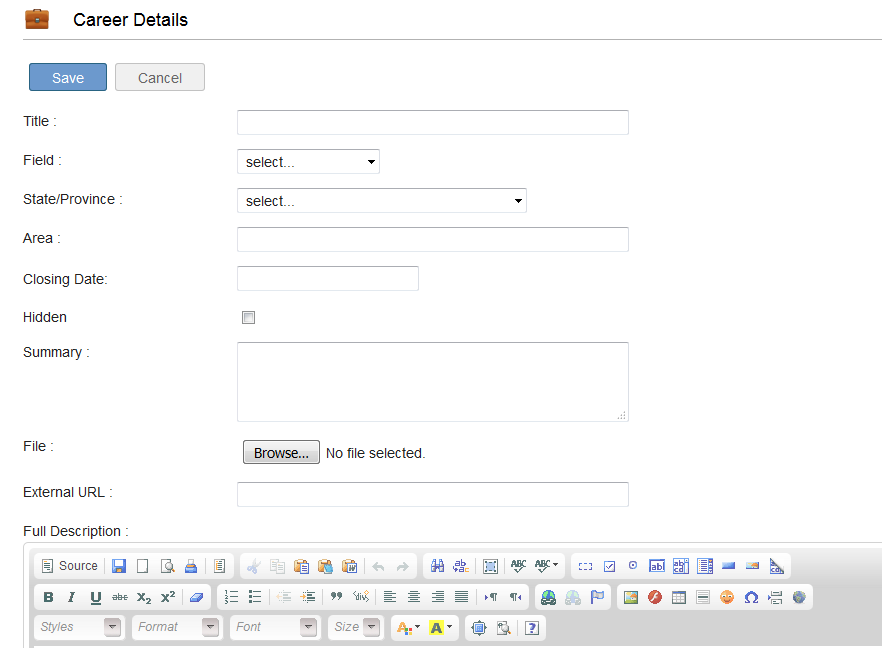
-
Title - Add the title/name of your new job listing.
-
Field - Choose what field or category the new job listing belongs to. You can add more field in the Add/Edit field under Careers tab
-
State/Province - Choose the State and Province of your new job listing.
-
Area - Specify the area or location of the job listing.
-
Closing Date - The closing date of the job listing.
-
Hidden - You can choose to show this new job listing in your website or not.
-
Summary - A brief summary of the new job listing.
-
File - You can choose to upload a file or something related to the new job for the job seeker's to download.
-
External URL - You can choose to add an external url or link to the details of the job.
-
Full Description - Finally add the full description and details of your new job listing
5. Add details to those field and then click the "Save" button to post your new job listing





 Email Alerts
Email Alerts


