Adding a hyperlink to a flat page
A hyperlink allows you to include a link to a URL. Hyperlinks can only be added to flat pages.
1. To add a hyperlink, select the Add/Edit Pages under Content Manager and select the page which the hyperlink will be added.
2. Highlight the text you wish to make a hyperlink and select the button shown below.
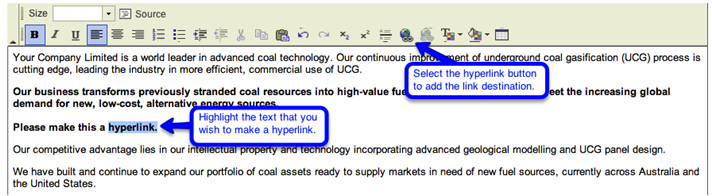
3. In the pop-up box that appears choose the type of link you wish to create, under the Link Type drop down menu i.e. either URL or email.
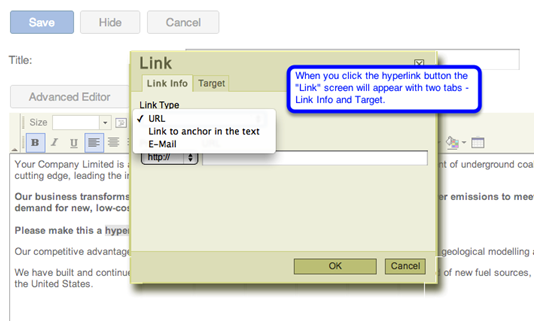
-
A URL is a full website address.
-
Link to anchor in the text option allows you to create anchor tabs i.e. once clicked, the visitor can scroll through the same page to take them to a different part of the page.
-
Email allows you to enter an email address which will automatically open a blank email and will send to the chosen address.
4. Select OK and your text will be underlined in blue to show that it is a hyperlink.
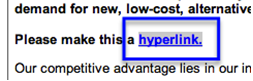
 Important Note
Important Note
By default a hyperlink will open within the existing page.
This is not always desirable, but can be changed by changing the target. See below.
5. In the Hyperlink pop-up box, select the Target tab. From the drop down menu choose how you wish the hyperlink content to appear. New Window (_blank) will open your link in a new window and Topmost Window (_top) will open on top of the existing page. These are the two most common targets to use.
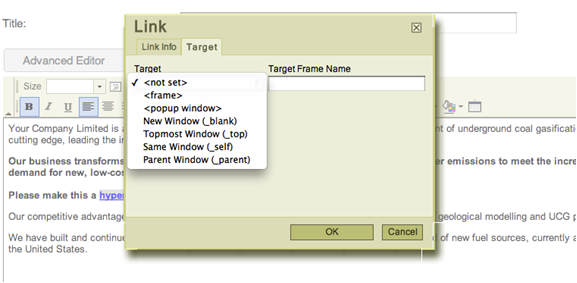
6. Select OK and your changes will be saved. To send the changes live, select the Authorise Content section from the left menu, then on the next screen, click Approve/Reject next to your last change. After reviewing, you can go on to either Approve or Reject the change.
How to add relative URL's
It is important to know how to use relative url's in IRM websites.
We use relative url's to incorporate links from the test site to the live site.
Adding relative url is just simple as adding hyperlinks mentioned above. The only difference is that you don't have to copy the whole url/link to add it to the text you want as a link. What this means is when you only copy what is after the main domain name, the browser will automatically populate the domain name based on the site that you're already on.
For example, you want to add this link "http://hqim.test.irmau.com/irm/content/adding-a-hyperlink-to-a-flat-page.aspx?RID=346" to a page or text in another page of the website.
Just highlight the link from the /irm until the end of the link and then copy.

And then put it in the text you want as a link following the steps from above. This also applies when you want to add an image link to the page.





 Email Alerts
Email Alerts


