Adding, editing and removing articles
List pages display the bullet point icon within HQi.

List pages are made up of PDF articles; they display a Date; Title and a Brief field. See the screen shot below.
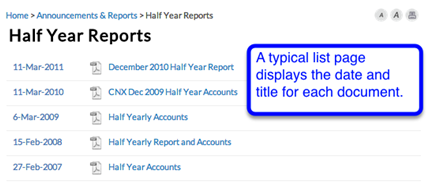
Adding an article to a List Page
To upload a new article:
1. Go to Content Manager and the Add/Edit Pages Section.
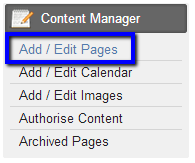
2. Select the list page that your new article will be added to, in this example we will use Half Year Reports.
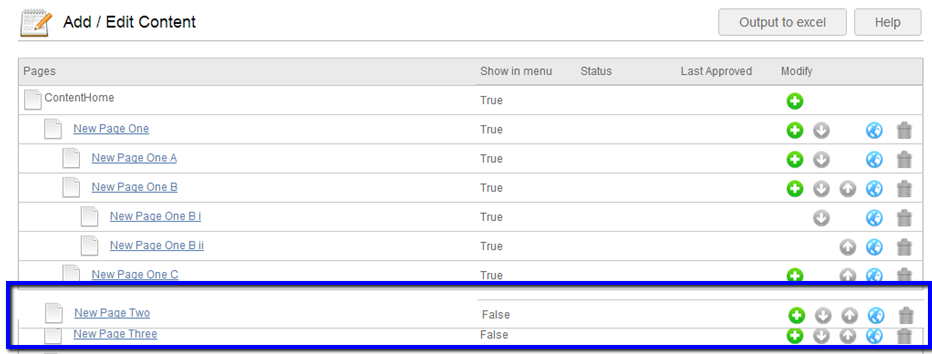
3. Add the title you wish to give the article in the Title field (Mandatory field).

4. The Brief field is optional. This can be a summary of the article or key bullet points/highlights.
Using the Brief field is advantageous as is gives users the choice to read the full article or not, it is also particularly useful for people viewing their emails via a PDA.
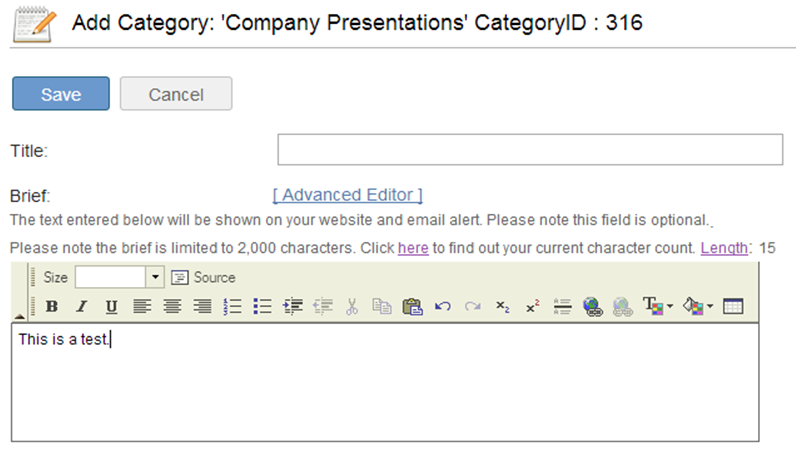

There is a 2000 character limit in the brief field.
5. Select an Effective Date for the article using the calendar (Mandatory field).
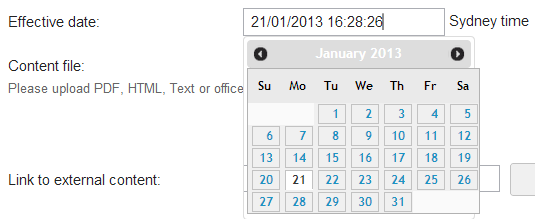
6. Upload your article to the Content file field. Alternately, if you do not wish to add a PDF document and would rather link to an external URL then add the URL in the Link to external content field e.g. http://www.mywebsite.com/importantreportpdf

Only PDF, HTML, Text or Office documents are accepted.
7. You can specify where else on your website you would like the article to appear, by selecting other list pages below. Tick the Multiple Categories checkbox.
To choose Multiple Categories select an option from the Choose Categories field.

If you do not want to load the article to another list page, untick the Multiple Categories checkbox.
To select more than one multiple category select the Ctrl button.
8. If you would like to send the article to your subscribers select the Yes button in the Send an email to subscribers field.

The Send an email to subscribers field is set as a default to No. To ensure your article is sent to subscribers, please ensure you select the Yes button.
9. Click SAVE at the top of the page.
 Important Note
Important Note
Only PDF files that are less than 20 MB in size can be uploaded via HQi. If your article is larger than 20 MB please contact your Client Relationship Manager for assistance.
Editing/Removing articles from List pages
1. Under Content Manager, select Add/Edit Pages and select the page where the article is listed.
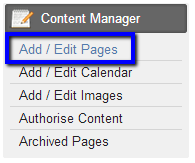
2. Once you have selected the page, a list of all the uploaded articles will be displayed.
Select the Edit button to update the article or remove from visibility.

3. Once you have selected the Edit button, you can amend the article title, date and replace the PDF.
4. The Hide function allows you to remove articles from visibility. This means that they will no longer be shown on the website.
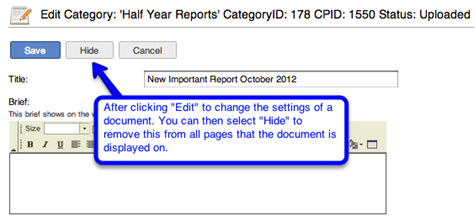
5. Click Save to update your changes.





 Email Alerts
Email Alerts


