Searching for email alerts subscribers in HQi
The Subscriber Database section within Email Subscribers menu of HQi contains information about all subscribers who have registered to receive Email Alerts from your company.
In order to view the Subscriber Database:
Select the Subscriber Database link in the left hand navigation bar underneath the Email Subscribers
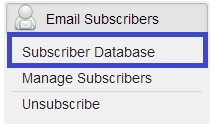
Subscriber Database: This list includes everyone subscribed to receive emails from your company and also those who are not subscribed but have permissions to access HQi.
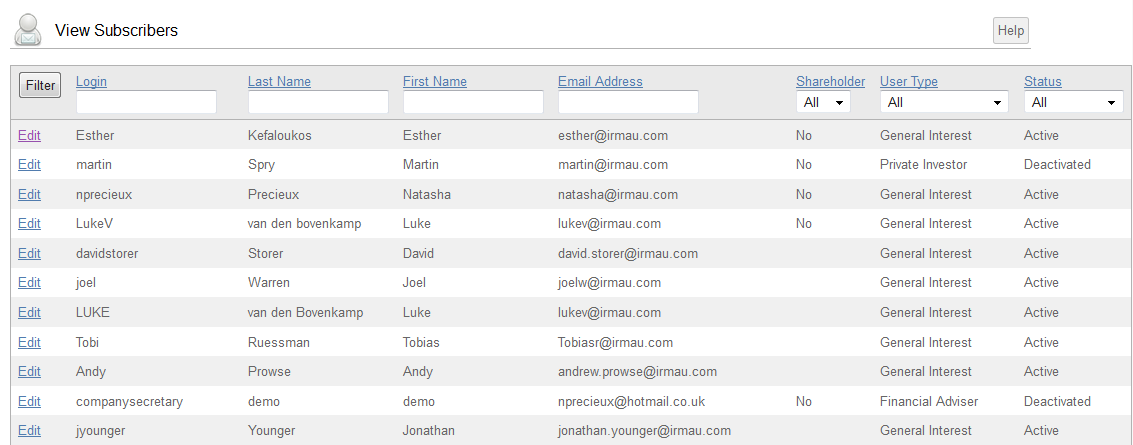
At the bottom of the page, you are given two options to export your subscriber database to Excel.

-
Export subscribers: This will export data including those who are active and those who have been deactivated (unsubscribed).
-
Export Active Subscribers: This will export data including those subscribers who are active and will also list the subscription groups that they are part of.
Below is an explanation of the fields displayed on the page:
Last and First Name
To find information relating to a particular subscriber, you can enter their last name in to the Last Name/First Name fields and then select the Filter button. If a subscriber or multiple subscribers share the same last name you search, you will be shown a page with the appropriate search results.
Shareholder
Using the Shareholder field, you sort those subscribers who have registered to receive email alerts that are Shareholders versus those who are not. In order to run this filter, simply select Yes (for Shareholders) or No (for Non Shareholders) from the Shareholder field drop down, and then select the Filter Button. You will then be shown a page with the relevant search results.
User Type
The User Type can help you search your database based on the category type your subscribers have registered as. An example of the types of groups that might be contained within this section is: Analyst; Broker; Financial Adviser; Fund Manager; Institutional Investor; etc. The User Type Filter helps you find the subscribers that fall in to the relevant categories. In order to run this filter, select the type of user you want to filter by and then select the filter button. You will then be shown a page with the appropriate search results.
Status
Here you can select between active and deactivated (unsubscribed) users. In order to use this filter, select the required status from the drop down menu and the page will only show the relevant results.





 Email Alerts
Email Alerts


